| 概要 | |
|---|---|
| 目的 | Dockerによる環境構築 Part 2: サンプルアプリケーションを動かしてみる。 |
| 関連記事 | Ubuntu Desktop環境構築 Part 14 |
| 参考 | Docker docs: Sample application |
1. Node.jsを活用したtodo listマネジャーアプリの作成
MVP (minimum viable product)としてNode.jsを活用したtodo listマネジャーアプリの挙動をお披露目したいとします。
アプリソースコードの入手
こちらのレポジトリからソースコードを入手します。zip fileでダウロードしても良いですが今回はgit cloneで/appディレクトリのみcloneします。
まずworking directoryを作成と設定します。
1
2
3
% mkdir sample_app && cd sample_app
% git init
% git config core.sparsecheckout true
リモートレポジトリの登録とサブディレクトリの取得を実施します。
1
2
3
4
% git remote add origin git@github.com:docker/getting-started
% echo app/ > .git/info/sparse-checkout
% git pull origin master
% cd ./app
container imageのビルド
まずDockerfileを作成します。
1
2
3
4
5
FROM node:12-alpine
WORKDIR /app
COPY . .
RUN yarn install --production
CMD ["node", "src/index.js"]
つぎにコンテナイメージのビルドを実行します。
1
2
3
4
5
6
7
8
9
10
11
12
13
14
15
16
17
18
19
20
21
22
23
24
25
26
27
28
29
30
31
32
33
34
35
% docker build -t getting-started .
Sending build context to Docker daemon 4.659MB
Step 1/5 : FROM node:12-alpine
12-alpine: Pulling from library/node
e95f33c60a64: Pull complete
fdb0a3f5f08b: Pull complete
f4587ca7dc77: Pull complete
b0657687f782: Pull complete
Digest: sha256:5d8b181a0738654bbe659a68879298f8d2d4256685282ee1c2330d97c33e3eee
Status: Downloaded newer image for node:12-alpine
---> 5c6db76c80d7
Step 2/5 : WORKDIR /app
---> Running in 6c20d67238ec
Removing intermediate container 6c20d67238ec
---> c1ccf4545758
Step 3/5 : COPY . .
---> 24aafec39d0d
Step 4/5 : RUN yarn install --production
---> Running in 423e1312204b
yarn install v1.22.5
[1/4] Resolving packages...
[2/4] Fetching packages...
info fsevents@1.2.9: The platform "linux" is incompatible with this module.
info "fsevents@1.2.9" is an optional dependency and failed compatibility check. Excluding it from installation.
[3/4] Linking dependencies...
[4/4] Building fresh packages...
Done in 12.38s.
Removing intermediate container 423e1312204b
---> c75cc24d32b7
Step 5/5 : CMD ["node", "src/index.js"]
---> Running in d52748593cf0
Removing intermediate container d52748593cf0
---> 4d83f78bd171
Successfully built 4d83f78bd171
Successfully tagged getting-started:latest
コンテナの起動
-dオプションを用いて、detached modeで起動します。また-pオプションを用いて、ホスト側のポートとコンテナ側のポートのマッピングを設定します。今回は3000:3000と設定します。
1
% docker run -dp 3000:3000 getting-started
するとアプリが起動するのでhttp://localhost:3000にアクセスして確かめてください。
コンテナそれ自体が実行されているかを確認したい場合は、
1
2
3
% docker ps
CONTAINER ID IMAGE COMMAND CREATED STATUS PORTS NAMES
e0bfa7127923 getting-started "docker-entrypoint.s…" 32 minutes ago Up 32 minutes 0.0.0.0:3000->3000/tcp vigilant_williams
起動を止めたい場合は
1
% docker stop $(docker ps -q)
2. Node.jsを活用したtodo listマネジャーアプリのアップデート
ToDo itemを入力するエリアにYou have no todo items yet! Add one above!を表示するようにupdateします。
つぎにsrc/static/js/app.jsのline 56を以下のように変更します。
- <p className="text-center">No items yet! Add one above!</p>
+ <p className="text-center">You have no todo items yet! Add one above!</p>
つぎに、container imageをBuildし直します。
1
% docker build -t getting-started .
その後に、再びコンテナを起動します。
1
% docker run -dp 3000:3000 getting-started
3. Docker imageのシェアの方法
上で作成したDocker Imageを他人とシェアしたいとします。Docker Hubを用いたImageの共有方法を紹介します。
Repositoryの作成
- Docker Hubにアクセスしてログインします
- the Create Repositoryボタンをクリックします
- Repositoryの名前とDescription(任意)とVisibilityを設定します。今回は他人とシェアしたいのでVisibilityはPublicにします
- Createボタンをクリックして完了です。
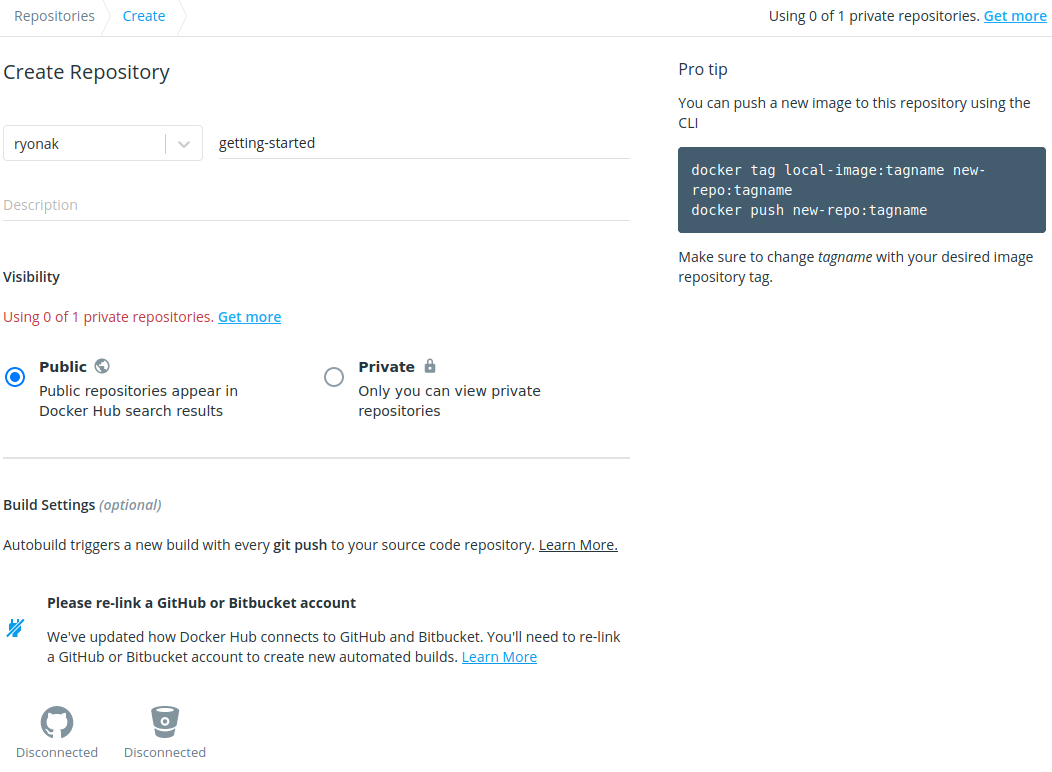
Push the image
- まずdocker hubにコマンドラインからログインします
1
% docker login -u <username>
- つぎに
docker tagコマンドを用いてgetting-startedイメージをDocker Hubのレポジトリネームと一致するように変更します
1
% docker tag getting-started <username>/getting-started
- 最後にContainer imageをpushします
1
% docker push <username>/getting-started:latest
PushされたDocker imageの動作確認
Docker HubにPushされたイメージが別のインスタンスでどのように動作するか確認します。
- Play with Dockerにアクセスします
- ログインをクリックしてドロップダウンリストから
dockerを選択します。 - Docker Hubに登録したDocker imageをpullします
1
$ docker pull <username>/getting-started
- 最後にdocker runを実行して、挙動を確認します。
1
$ docker run -dp 3000:3000 <username>/getting-started
(注意:GitHub Accountが必要となります)